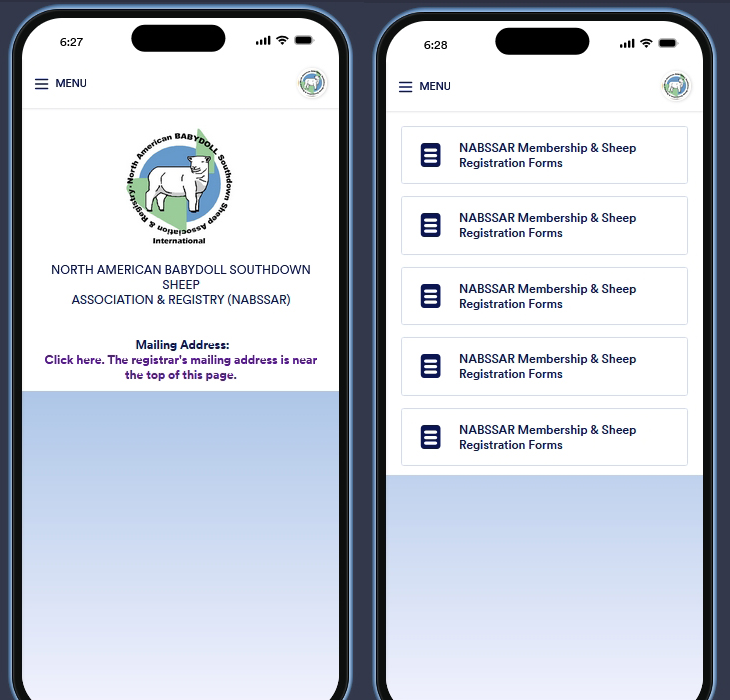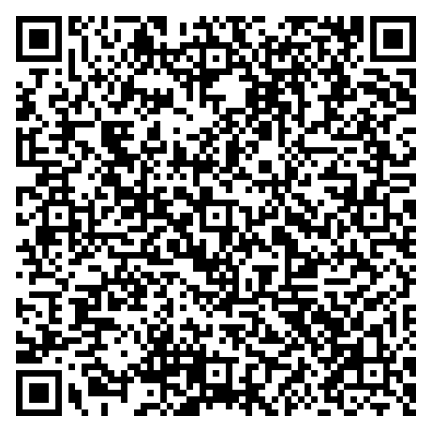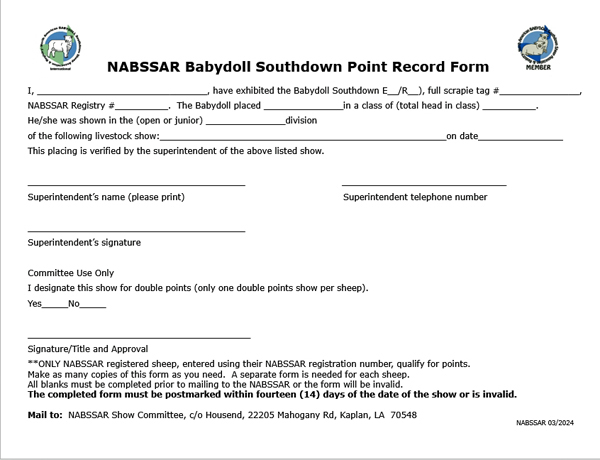This
page contains any necessary forms you may need to fill out and include
with your applications.
Files are in PDF fillable format. If you have trouble printing these
forms contact
us.
To ensure all fields are fillable, it is best if after opening a form, one saves it to their device, then re-opens the form to fill it out. Remember to save it again after you've filled it out so you don't lose any of your information.
If you are unable to use our online forms, and need our old forms e-mailed to you, please e-mail us to request the forms you require (membership form, sheep registration form, work order and fee schedule).
PDF fillable forms one may still need to use in addition to our online forms can be found below. Once filled out, they should be uploaded online.
Having Problems with Fillable PDF Forms?
Fillable forms require Adobe Acrobat or Acrobat Reader/Acrobat DC to fill them out online or on your computer. Many browsers use a different pdf viewer by default that doesn't support fillable form fields.
Option 1: Download the PDF.
1. Make sure Adobe Acrobat or Acrobat Reader/Acrobat DC is on your computer.
2. Right click the pdf.
3. Select Save Link AS and choose the destination folder and filename for the pdf on your computer.
4. Double-click/open the downloaded pdf. The file should open using Adobe Acrobat or Acrobat Reader/Acrobat DC if these programs are on your computer.
If the downloaded pdf file didn't open correctly, or you're still not able to fill it out, you may need to change the default pdf viewer for the computer.
Option 2: Change a Browser's Default Viewer
The steps to change a browser’s default pdf viewer depend on the operating system, browser and version. Feel free to search the web for more information on this topic.
To ensure all fields are fillable, it is best if after opening a form, one saves it to their device, then re-opens the form to fill it out. Remember to save it again after you've filled it out so you don't lose any of your information.
 Our forms are online now. Our forms are online now. |
||
| Membership
form Sheep Registration, Initial Transfer, and Photo Upload form Sheep Transfer and Photo Upload form Duplicate Certificate Request form Ear Tag Update Request and Photo Upload form |
||
Click on the image to install the APP for our online forms and have all the links above in one spot. Or use the QR code.
|
If you are unable to use our online forms, and need our old forms e-mailed to you, please e-mail us to request the forms you require (membership form, sheep registration form, work order and fee schedule).
PDF fillable forms one may still need to use in addition to our online forms can be found below. Once filled out, they should be uploaded online.
Having Problems with Fillable PDF Forms?
Fillable forms require Adobe Acrobat or Acrobat Reader/Acrobat DC to fill them out online or on your computer. Many browsers use a different pdf viewer by default that doesn't support fillable form fields.
Option 1: Download the PDF.
1. Make sure Adobe Acrobat or Acrobat Reader/Acrobat DC is on your computer.
2. Right click the pdf.
3. Select Save Link AS and choose the destination folder and filename for the pdf on your computer.
4. Double-click/open the downloaded pdf. The file should open using Adobe Acrobat or Acrobat Reader/Acrobat DC if these programs are on your computer.
If the downloaded pdf file didn't open correctly, or you're still not able to fill it out, you may need to change the default pdf viewer for the computer.
Option 2: Change a Browser's Default Viewer
The steps to change a browser’s default pdf viewer depend on the operating system, browser and version. Feel free to search the web for more information on this topic.
| International Members ONLY excluding Canada. | |
If
your sheep
IS NOT already registered with the NABSSAR, use the form
below. Offspring from NABSSAR registered sheep can use our online
forms. See the links near the top of the page. 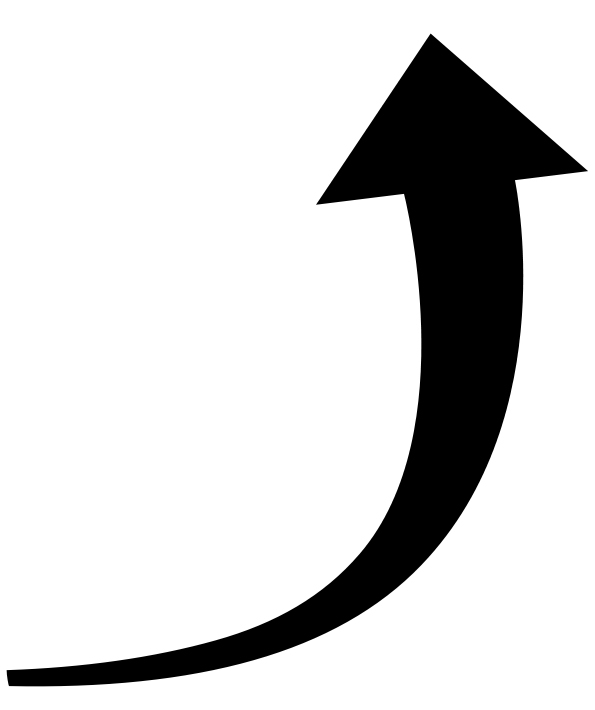 See the Int'l Member Info for further
information. See the Int'l Member Info for further
information. |
|
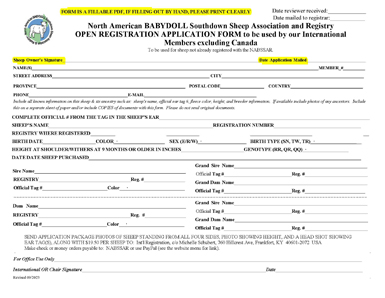 |
| Must be submitted when your lambs' NABSSAR registered sire was not owned by you; OR, if your NABSSAR registered ewe was pregnant when you purchased her. | |
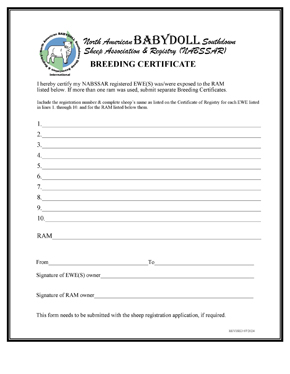 |
|
| BREEDING CERTIFICATE | |
|
All
artificial
insemination procedures, including embryo transplant, are done in full
compliance with USDA (& other countries, as applies) rules and
lambs are
applying to be registered. NOTE:
ONLY NABSSAR registered rams & ewes may be used
for semen and embryo donation. (International members contact us at nabssar@yahoo.com
for information on suitable donors.) |
|
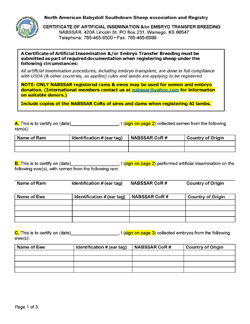 |
|
| CERTIFICATE OF ARTIFICIAL INSEMINATION &/OR EMBRYO TRANSFER BREEDING | |
Feel free to use the Bill of Sale/Trade form if you haven't made one of your own. This form, or one similar, is for the seller to give to the buyer so he/she has "proof" they purchased the animal you sold them. This is especially important if the seller does not have the Certificate of Registry (CoR) in hand to provide to the buyer. If one chooses to use this form, be sure and have both the seller and the buyers sign it. Note: The seller should also sign each line in the section listing the livestock sold IF the animal was sold as registered and transferable as opposed to without a CoR.
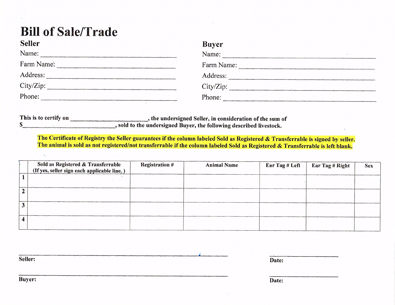
Form in Word Document - click on link, download, save to your computer to use
Form in Adobe Fillable PDF - click on link, download, save to your computer to fill out